After you've placed your order with Frontier, there are several ways you can check its status online.
- Frontier.com: From the top menu on any page of our website, click Support (next to Shop and My Account). Select Order Status.
- Help Center: Click Order Status at the top of any page in the Help Center.
- MyFrontier mobile app: Tap the menu icon and Help Center, then select Order Status.
- My Account: For Residential customers, select Order Status in either the Tool Box or the Need Help section of My Account.
For Enterprise customers, click the My Account tab on the task bar, then choose Check Order Status.
How to find your order:
If you are not logged in to your Frontier account:
- Click Order Status on Frontier.com or the Help Center
- Enter:
- Order Number—You received this by phone or email when you placed your order
- Service Address Zip Code—Zip Code for the location where you receive Frontier service
- Last Name or Business Name—The last name of the account owner or the business name
OR - Account Number
- Click the checkbox that says "I'm not a robot"
- Click Check Status.
If you are logged in to your Frontier account, click Check Order Status in the Account Summary menu.
What you'll see:
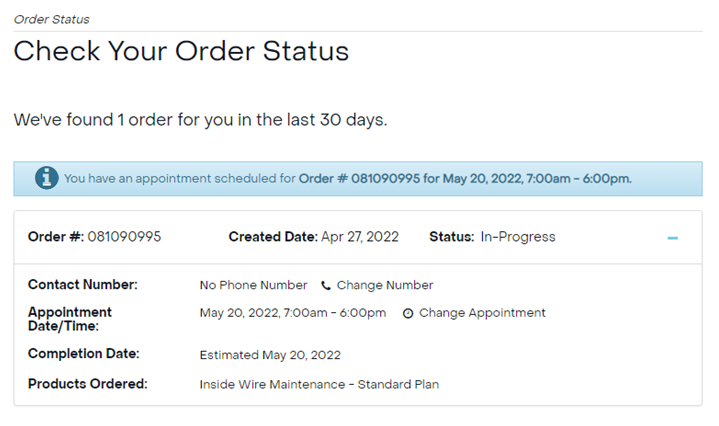
Your Order Status includes:
- Order Number
- Order Date
- Status: In-Progress, Completed, or Cancelled. Hover over the status to see an explanation.
Order details listed:
- Phone Number associated with order (click Edit to change the number, then click Save)
- Appointment Date/Time (if you have one)
- To cancel your appointment, please contact us.
- To reschedule your appointment*:
- Click Edit next to the appointment time
- Select a new date and time and click Save
- Completion Date or estimated completion date
- Products Ordered
- Products Removed
*Note: You may not reschedule an appointment time that is set to happen within 24 hours.
To cancel your order, please contact us.