How to install and use UnbreakableTM Wi-Fi
Step 1: Download the eero app
Step 2: Install your backup device
- Installation of Unbreakable Wi-Fi requires an active Frontier Internet connection. Don't wait for an outage to set up Unbreakble Wi-Fi! If you’re currently experiencing a service outage, please wait until your service is restored before proceeding with steps below.
- Make sure you’re signed into the eero app.
- Gather your supplies. Your self-installation kit should have your backup device, an Ethernet cable, and a power cord.
- Connect the Ethernet cable to your My Wi-Fi backup device and plug the other end into any eero device you already have in your home. Connect the power cord to your backup device and plug it into an electrical outlet.
Your My Wi-Fi Backup does not replace any eero in your network. Instead, connect the My Wi-Fi Backup device to any Frontier-provided eero in your Wi-Fi network.
Example: if you choose an eero connected to the wall jack via Ethernet, this picture below illustrates how it should look when you are done:
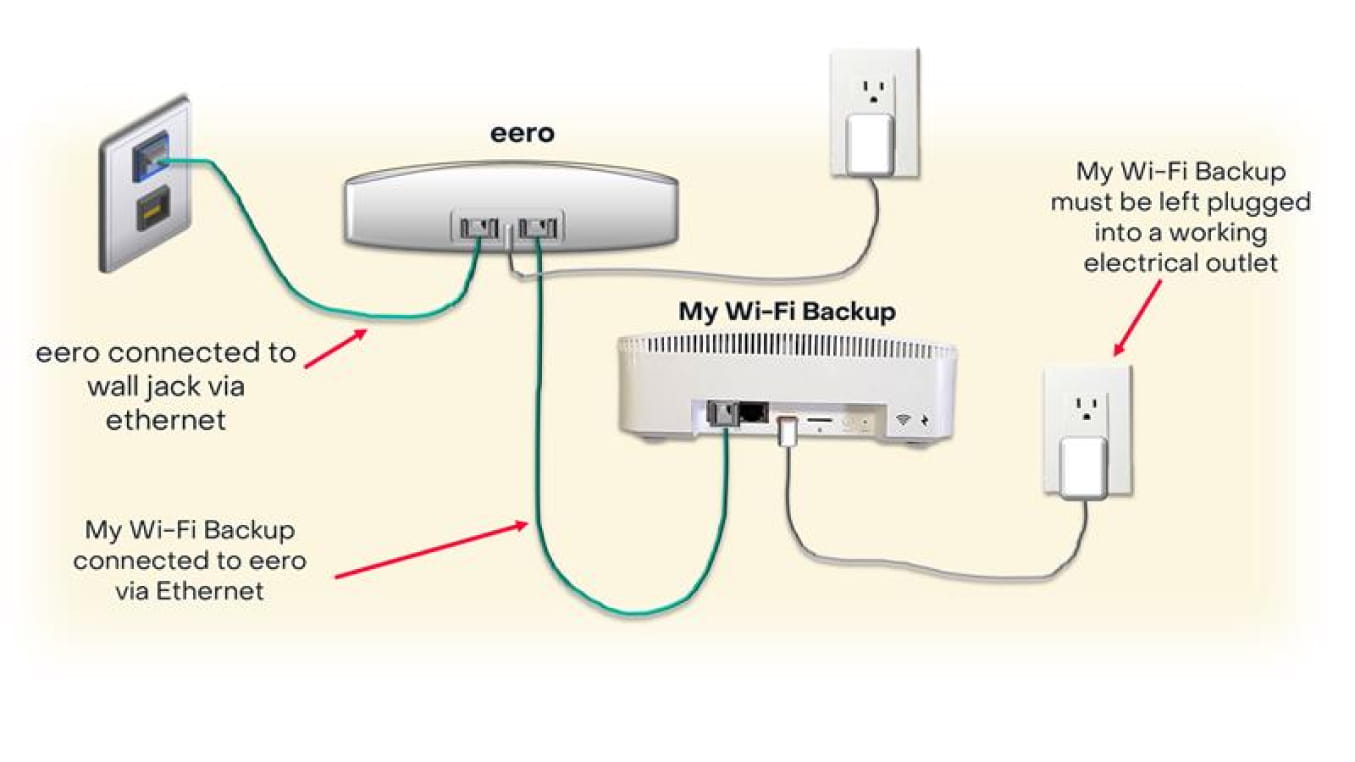
Example: if you choose an eero not connected to the wall jack via Ethernet, this picture below illustrates how it should look when you are done:
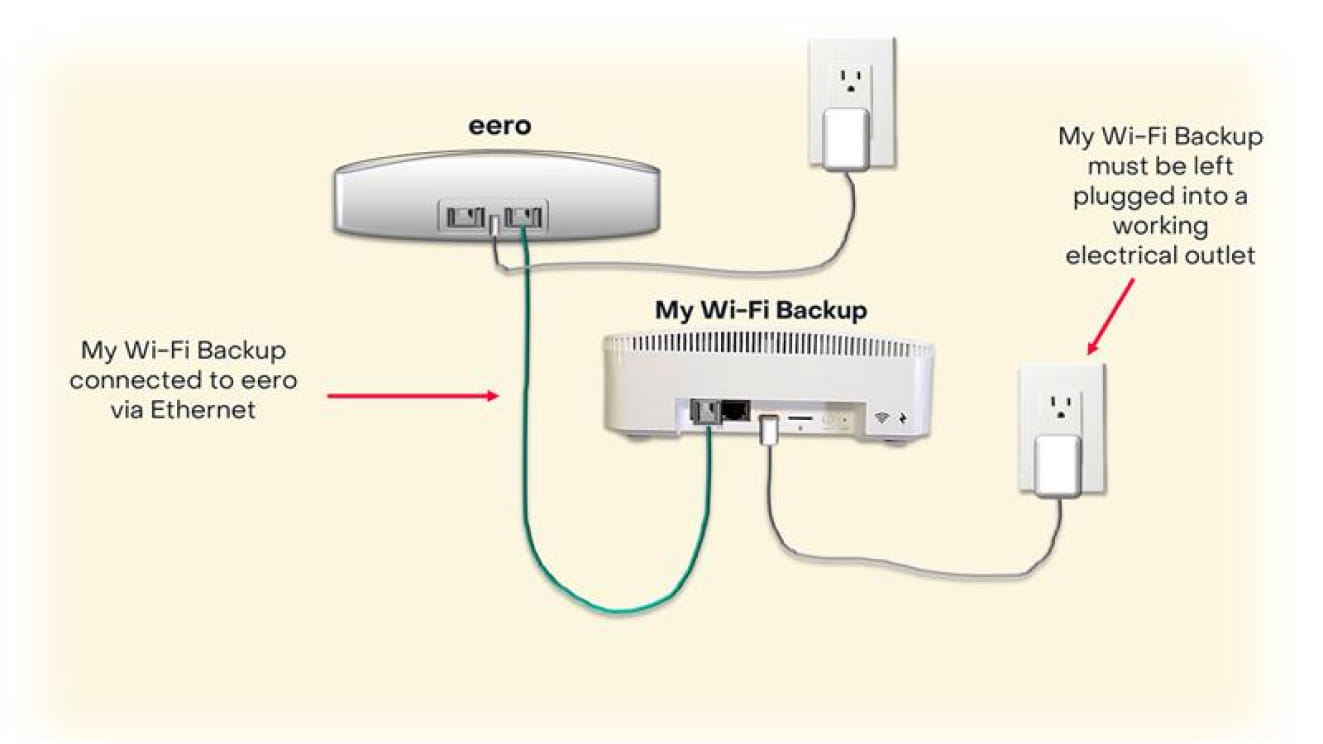
The color of your Ethernet cables and appearance of your eero may vary.
- Open the eero app and wait for the app to detect your device. It can take about 5 minutes for the device to power on and be detected.
- Once your device is detected, you’ll see a message on your home screen that says “We found a new eero that is ready for set up.” Tap that message.
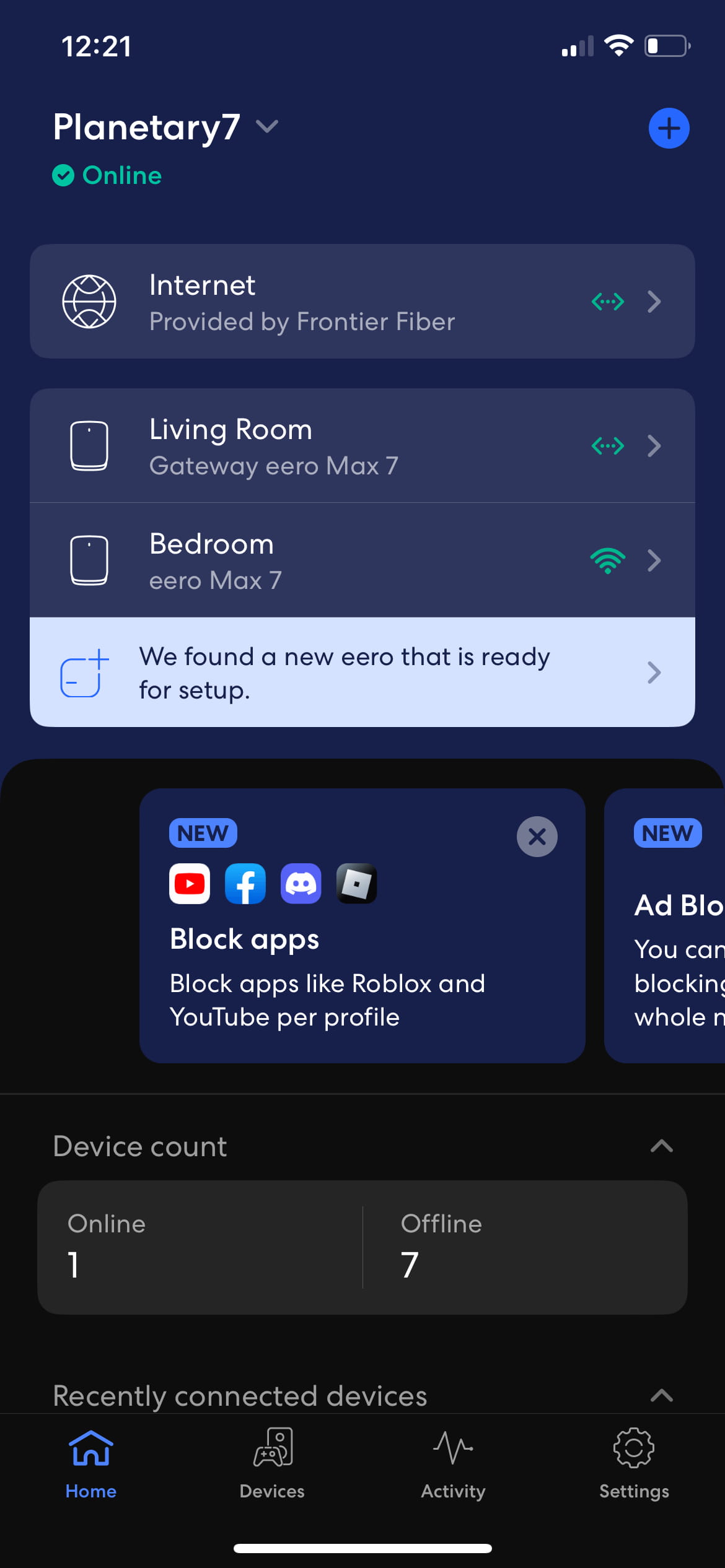
- You’ll be prompted to add the My WiFi Backup device. Select “Add eero” to continue.
- Next, you’ll be prompted to set the location for your My WiFi Backup device, the Example: Living Room. Tap Continue.
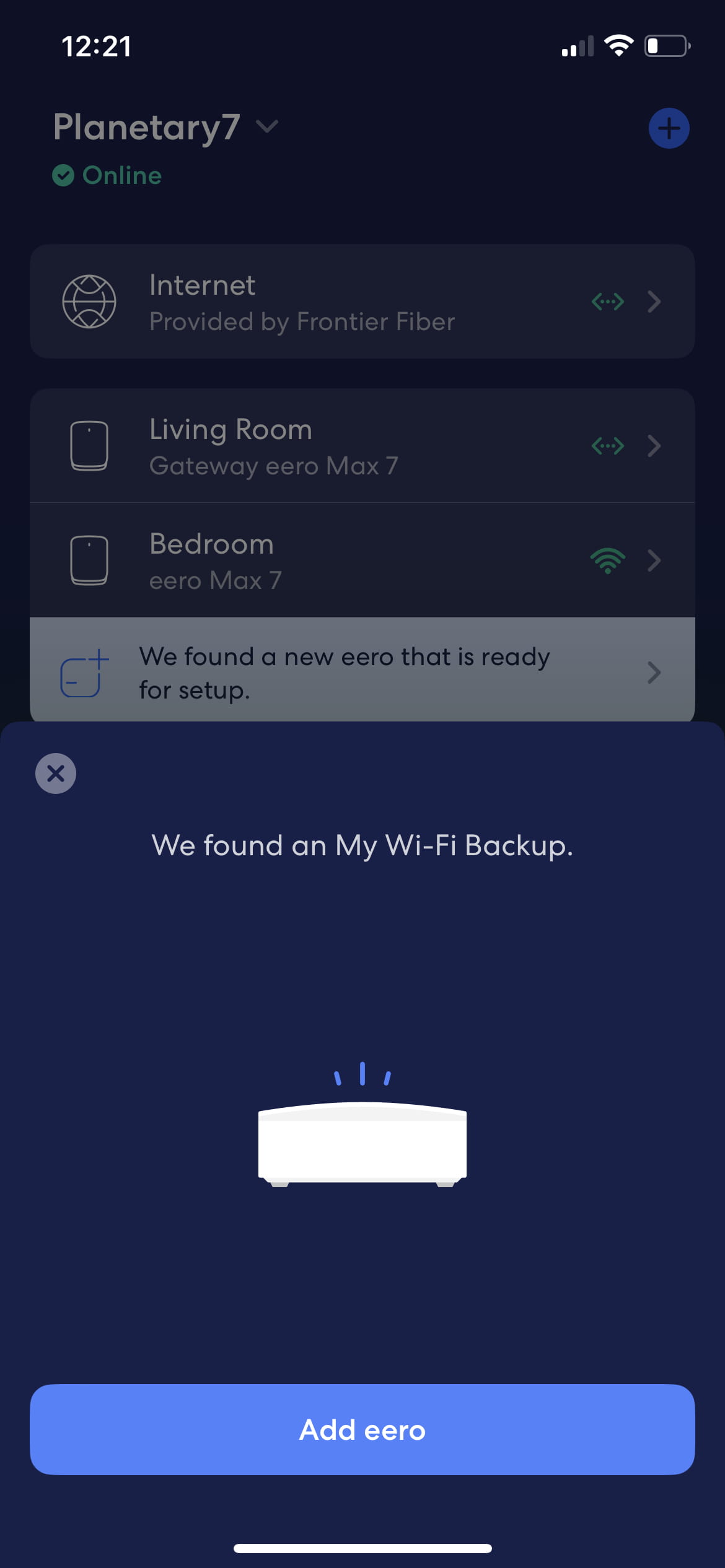
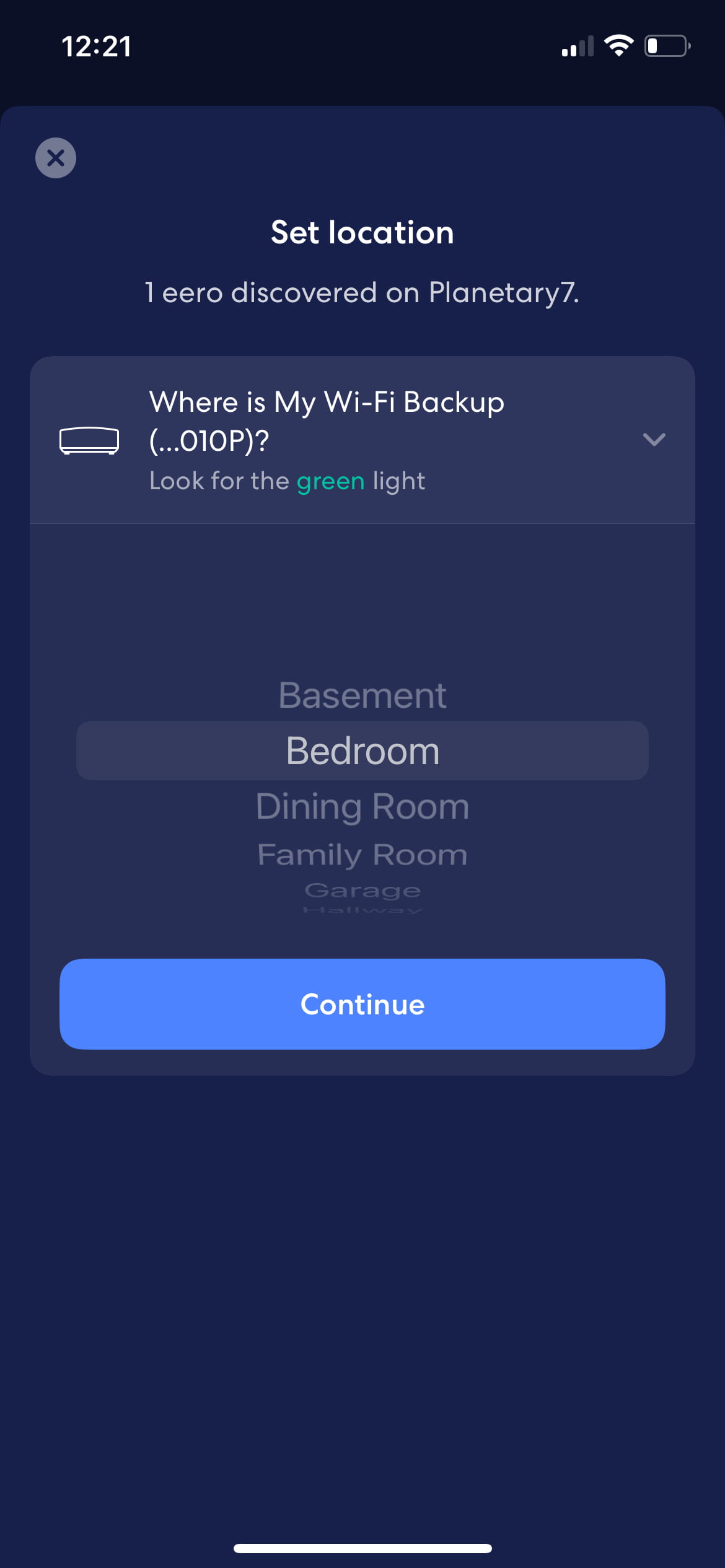
- That's it! Your backup device will automatically update it's firmware, and then it will be ready to provide backup Wi-Fi.
If the blue light continues to spin on your device, please know your backup device is working as expected. The light can spin for an hour or more after installation or after the device restarts.
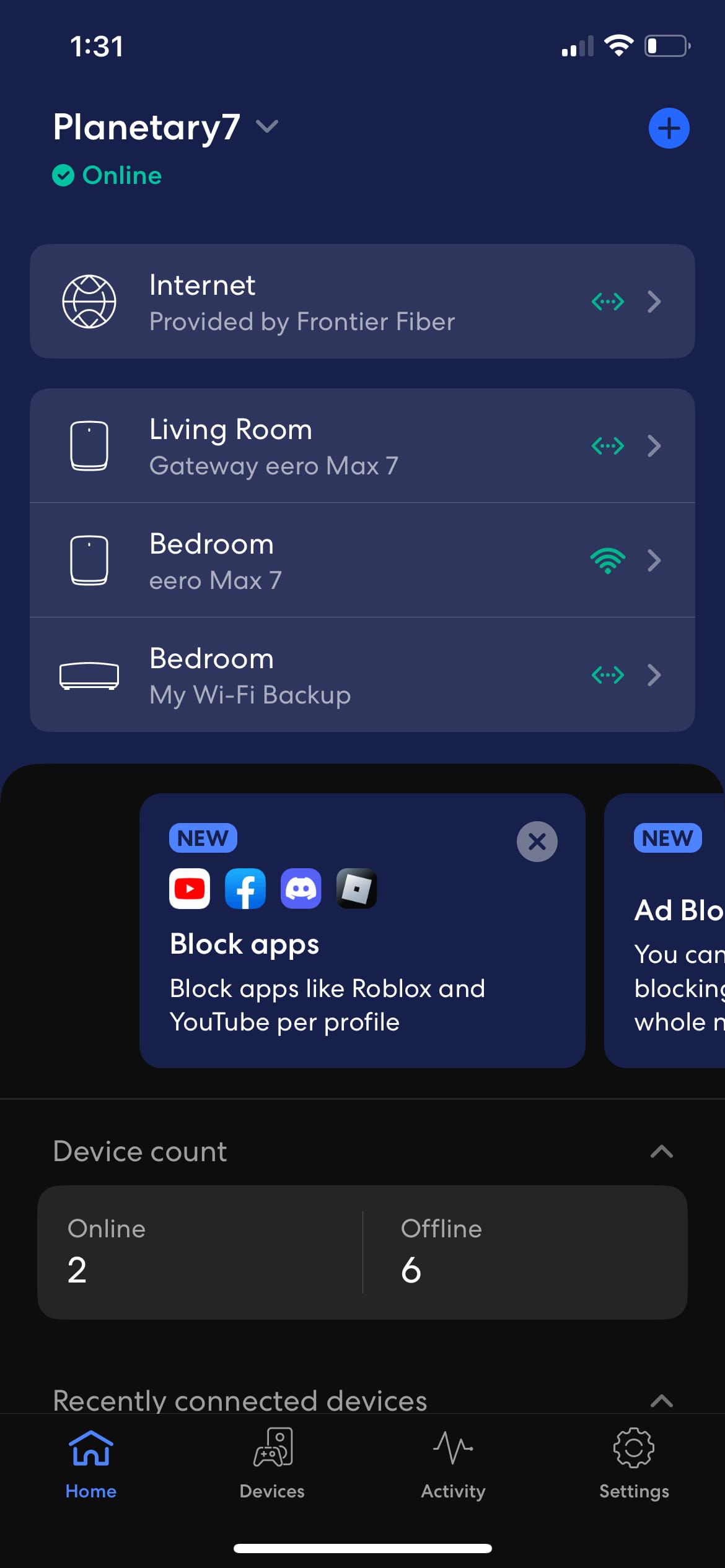
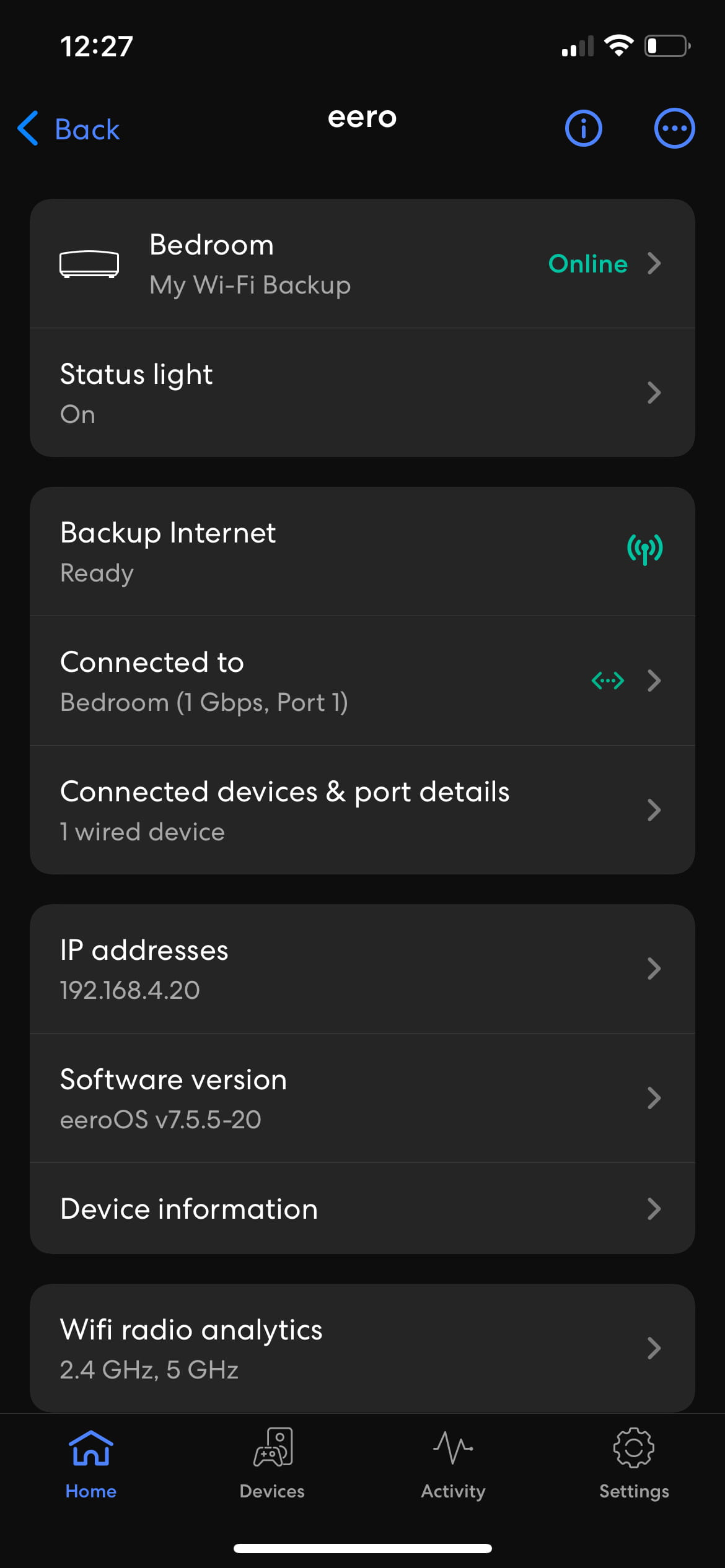
Troubleshooting your backup device
- Make sure you’re signed into the eero app.
- Tap the Online tab at the top of the screen. The signal strength icon will appear to the right of each eero device. Find the My Wi-Fi Backup device.
- If your signal strength is good, unplug your My Wi-Fi Backup device and wait a few minutes before plugging it back in.
Need more support? Chat with us for technical help.
Backup Wi-Fi device installation FAQs
How do I use Unbreakable Wi-Fi during a network outage?
An internet outage occurs when your Frontier Internet service is interrupted, but your home still has power. During an internet outage, the Unbreakable Wi-Fi device uses a cellular connection to automatically provide devices connected to your Wi-Fi network with access to the internet.
To use Unbreakable Wi-Fi during a network outage, you’ll need:
- An active subscription to the Unbreakable Wi-Fi service
- Power to your home and your Unbreakable Wi-Fi device
- Available data.
How do I use Unbreakable Wi-Fi during a power outage?
A power outage occurs when your home loses electrical power, which will also cause your fiber internet to go offline. During a power outage, the Unbreakable Wi-Fi device uses a power pack (sold separately) to stay powered on for up to 4 hours. This allows the Unbreakable Wi-Fi device to use its cellular connection to provide any devices connected to your Wi-Fi network with access to the internet provided they are charged. If you do not have power packs for your Unbreakable Wi-Fi device, it will not function during a power outage, regardless of whether you have available data.
To use Unbreakable Wi-Fi during a power outage, you’ll need:
- An active subscription to the Unbreakable Wi-Fi service
- Power to your Unbreakable Wi-Fi device from a backup battery pack
- Available data.
Can I prioritize which devices I want to keep connected?
You can select which devices you want to keep connected to Unbreakable Wi-Fi in the eero app by turning Allow Internet Backup on or off for each selected device. Please note, your devices must be charged or have an external power source to connect to Backup Internet.
Unbreakable Wi-Fi uses cellular connectivity and is subject to availability and coverage in your area.
Extra data charges may apply. Cellular data is provided by a third-party carrier. Coverage, uptime, technology, and speeds will vary. May require backup power if the power goes out. Visit frontier.com/unbreakablewifi for more details.
How much data do I get with Unbreakable Wi-Fi?
Unbreakable Wi-Fi includes 130GB of monthly data. What you can do with 130GB of data:
- Watch approx. 60 hours (about 5 days) of streaming video (Netflix, Hulu, or Prime Video).
- Video chat on Zoom for approx. 80 hours (about 7 days).
If you’ve used all of your included data, your backup connection will turn off and your internet-connected devices won’t connect to your Wi-Fi through the backup device. Your data allowance will not refresh until the next billing cycle.
What if I don’t have cellular coverage?
Share
- Step 1: Download the eero app
- Step 2: Install your backup device
- Troubleshooting your backup device
- Backup Wi-Fi device installation FAQs
Share